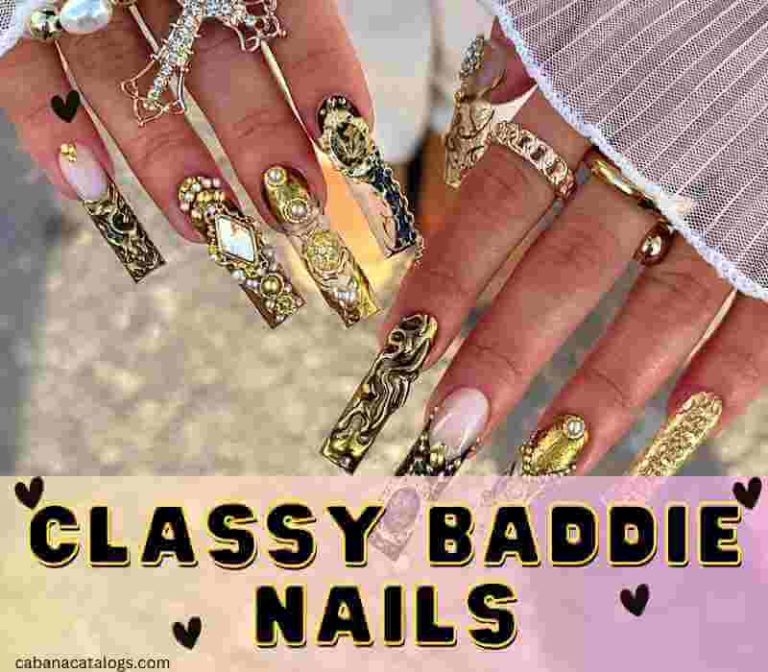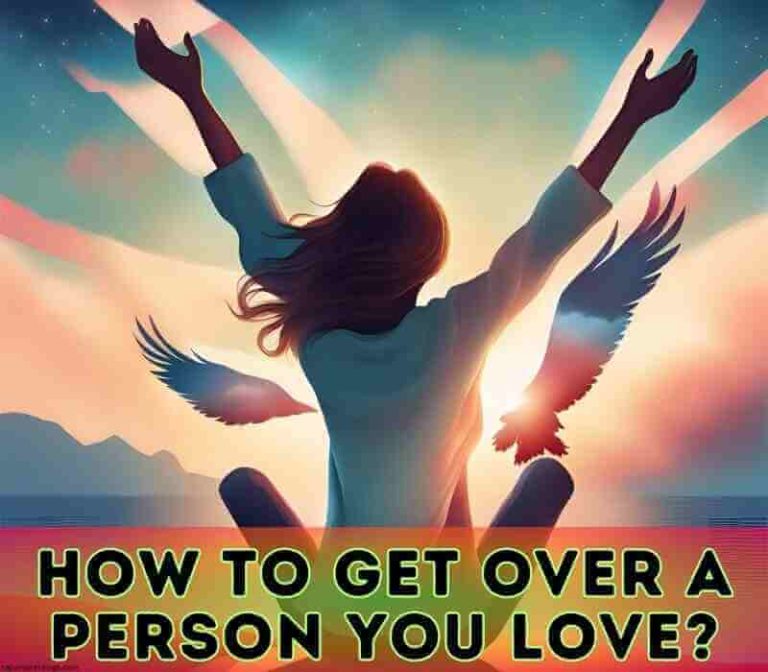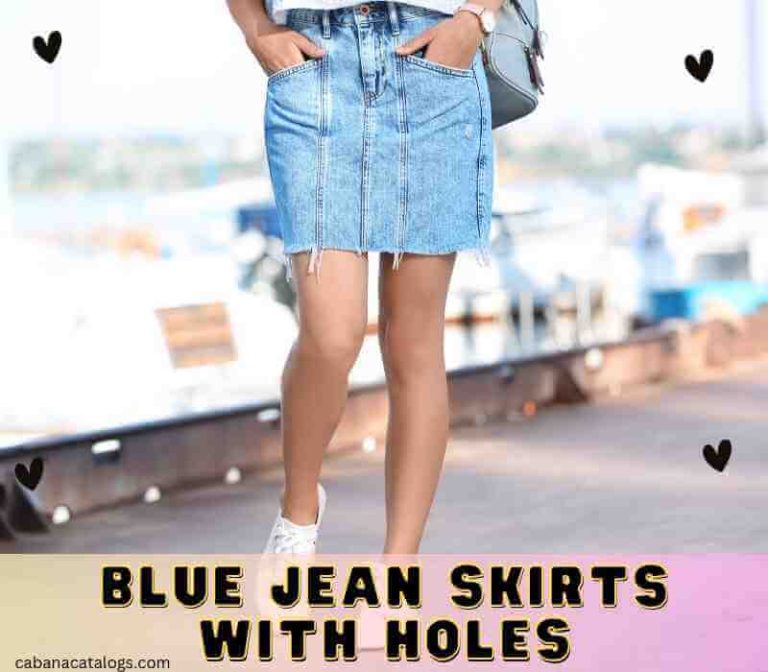After testing every iPhone camera feature extensively, I’ve identified the genuine tricks that can dramatically improve your photos. No exaggerations, no fake settings – just real features that exist right now on your iPhone.
1. ProRAW: The Real Pro Feature (iPhone 12 Pro and Later)
ProRAW is Apple’s professional image format that actually makes a significant difference in photo quality:
- How to enable it:
- Go to Settings > Camera
- Tap Formats
- Toggle on Apple ProRAW
Real benefit: You’ll capture more detail in shadows and highlights, giving you more editing flexibility later. This is especially noticeable in high-contrast scenes like sunsets.
2. Quick-Toggle Exposure Settings
Most users miss this genuine feature:
- Tap to focus on any point
- Look for the sun icon next to the focus box
- Swipe up or down to adjust exposure before taking the shot
This works on all recent iPhone models and helps prevent over or underexposed photos.
3. Volume Button Shutter (Actually Works)

A simple but powerful feature for steadier shots:
- Use either volume button to take photos
- Reduces camera shake compared to tapping the screen
- Works with both front and rear cameras
- Perfect for selfies and group shots
4. Portrait Mode Depth Control
This is real and often overlooked:
- Take a Portrait mode photo
- Tap “Edit”
- Use the f-stop slider to adjust background blur
- Changes can be made even after taking the photo
Works on: iPhone XS/XR and later models
5. Night Mode’s Hidden Settings
Night mode isn’t just automatic – you can control it:
- When Night mode activates (dark scenes), tap the icon
- Use the slider to extend capture time up to 30 seconds
- Use a tripod for the longest exposures
Real results: Longer exposures capture more light for clearer night shots
6. Macro Photography (iPhone 13 Pro and Later)

A genuine feature that’s often misunderstood:
- Automatically activates when close to subjects
- Can be manually controlled in Camera settings
- Toggle auto-macro on/off in Settings > Camera
- Works best 2-10cm from subject
7. Photo Formats That Actually Matter
Understanding these makes a real difference:
- HEIF: Default format, saves storage
- JPEG: Better compatibility
- ProRAW: Most flexibility for editing
To change: Settings > Camera > Formats
8. Lock Focus and Exposure
This really works for tricky lighting:
- Tap and hold on focus point
- “AE/AF LOCK” appears
- Recompose shot while maintaining settings
- Perfect for moving subjects
9. Grid Lines for Better Composition
A simple but effective feature:
- Enable in Settings > Camera > Grid
- Uses rule of thirds
- Helps level horizons
- Works in all camera modes
10. Burst Mode That Actually Works
Two confirmed methods:
- Slide shutter button left (newer models)
- Hold volume up button (needs enabling in Settings)
Great for: Action shots, group photos, moving subjects
Real Advanced Tips That Work

Quick-Launch Shortcuts
Actually tested methods to open camera faster:
- Lock screen: Swipe left
- Control Center: Long press camera icon
- Back Tap: Set up in Accessibility settings
Preserve Settings
Stop the camera from resetting:
- Go to Settings > Camera
- Tap “Preserve Settings”
- Choose which settings to keep
Live Photo Benefits
Real uses for Live Photos:
- Pick better frames
- Create boomerang effects
- Make long exposures
- Extract animation
Proven Camera Modes for Specific Scenarios
For Low Light:
- Enable Night mode
- Use tripod when possible
- Tap to focus on crucial areas
- Wait for processing to complete
For Action Shots:
- Enable Burst mode
- Use plenty of light
- Focus on predicted position
- Select best shots later
For Portraits:
- Stay 2-8 feet from subject
- Use Portrait mode
- Choose lighting effects
- Adjust depth after shooting
Storage Management Tips (Verified)
Real solutions for managing photos:
- Enable iCloud Photos
- Choose “Optimize Storage”
- Regularly review and delete
- Back up important shots
Common Problems and Real Solutions

Blurry Photos:
- Clean your lens
- Hold phone steady
- Use volume button shutter
- Enable auto HDR
Poor Lighting:
- Tap to adjust exposure
- Use Night mode
- Move closer to subject
- Avoid digital zoom
Final Tips That Actually Work
- Clean your lens regularly
- Avoid digital zoom
- Use HDR for high contrast scenes
- Take multiple shots of important moments
What’s Next?
- Keep iOS updated
- Check Settings > Camera periodically
- Practice these features regularly
- Experiment with different modes
Remember: These features are already on your iPhone – no third-party apps or purchases needed. Start with one technique and master it before moving to the next.
Did you know about all these features? Try them out and see the difference in your photos. Share your experiences and ask questions about any specific feature you’d like to understand better.