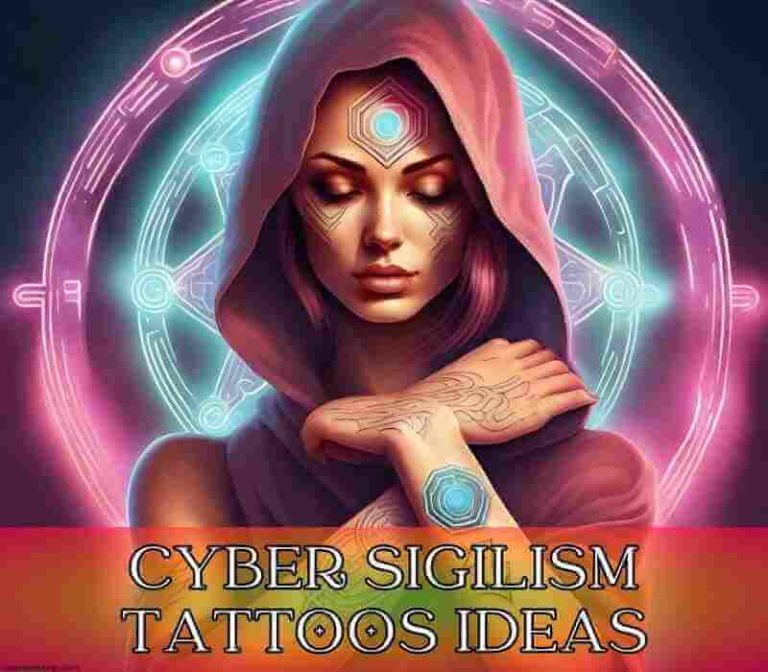When Sarah Walter woke up to a loud, distinct alert tone from her iPhone at 2 AM last month, she initially felt annoyed. Minutes later, that alert helped her family evacuate before a flash flood hit their neighborhood.
This isn’t just one isolated incident – Apple’s emergency alert system has become an increasingly crucial safety tool, yet many iPhone users don’t know how to properly configure it.
The Critical Settings Most Users Miss
Your iPhone has multiple emergency alert systems built in, each serving a different but vital purpose:
1. Government Alerts
Located in Settings > Notifications > Scroll to bottom:
- Emergency Alerts (Can’t be disabled in some countries)
- Public Safety Alerts
- AMBER Alerts
- Critical Alerts
These alerts override your silent mode and Do Not Disturb settings – and for good reason.
2. Emergency SOS
Found in Settings > Emergency SOS:
- Call with Side Button
- Call with 5 Clicks
- Crash Detection (iPhone 14 and later)
- Emergency Contact setup
3. Medical ID
Access through Health app:
- Emergency contact information
- Medical conditions
- Blood type
- Allergies
- Medications
Real-Life Impact: The Numbers Don’t Lie

Recent statistics show the significance:
- Over 2,000 successful rescues using iPhone Emergency SOS in 2023
- Multiple lives saved through Crash Detection
- Countless evacuations from natural disasters via government alerts
Essential Setup Guide
Step 1: Emergency Contact Configuration
- Open Health app
- Tap your profile picture
- Select Medical ID
- Choose Edit
- Add emergency contacts
- Enable “Show When Locked”
Step 2: Alert Sound Optimization
Ensure alerts are audible when needed:
- Settings > Notifications
- Scroll to Government Alerts
- Enable all alert types
- Set volume to maximum for these alerts
- Test the sound to familiarize yourself
Step 3: Emergency SOS Setup
Configure for quick access:
- Settings > Emergency SOS
- Choose your preferred activation method
- Enable “Call with Side Button”
- Practice the motion (without completing the call)
Critical Features You Need to Know
Crash Detection (iPhone 14 and Later)
- Automatically detects severe car crashes
- Initiates emergency call countdown
- Shares location with emergency services
- Notifies emergency contacts
Emergency SOS via Satellite
Available on iPhone 14 and later:
- Works without cellular coverage
- Guides you to point at satellites
- Sends critical location data
- Shares emergency type and medical ID
Location Services for Emergency Calls
- Automatically enables during emergency calls
- Provides precise location to responders
- Works even if location services are disabled
- Temporary override for emergency only
Common Mistakes to Avoid

- Disabling All Alerts
- Keep government alerts enabled
- Don’t silence emergency notifications
- Allow critical alerts to override Do Not Disturb
- Outdated Emergency Contacts
- Update contact information regularly
- Include multiple backup contacts
- Verify phone numbers are current
- Incomplete Medical ID
- Fill out all relevant fields
- Update medications list
- Include allergies and conditions
Special Considerations
For Parents
- Set up Medical ID for children
- Enable location sharing
- Configure Find My iPhone
- Teach kids emergency features
For Elderly Users
- Simplify emergency access
- Enable Fall Detection
- Set up Medical ID
- Configure auto-calling
For Active Individuals
- Enable Crash Detection
- Set up workout safety features
- Share location during activities
- Configure emergency contacts
Advanced Safety Features
Find My Network
- Locate device even when offline
- Send last known location
- Mark device as lost
- Remotely erase sensitive data
Safety Check
New feature that allows you to:
- Review and reset access you’ve granted
- Stop sharing location
- Protect your data
- Sign out of iCloud on other devices
Maximizing Alert Effectiveness

Sound Settings
- Keep volume at audible levels
- Test alert sounds monthly
- Enable sound check feature
- Maintain clean speakers
Battery Management
- Keep charge above 20%
- Enable low power emergency bypass
- Consider backup battery
- Monitor battery health
Real User Stories
Mountain Rescue
John K., Colorado:
“The Emergency SOS satellite feature saved my life during a hiking accident. I had no cell service but was able to contact emergency services.”
Severe Weather
Maria S., Florida:
“Government alerts gave us crucial extra minutes to prepare for a tornado. The distinct sound caught our attention immediately.”
Future Updates

Apple continues to enhance safety features:
- Improved crash detection
- Enhanced satellite connectivity
- Better integration with emergency services
- More precise location sharing
Your Safety Checklist
✓ Enable all emergency alerts
✓ Set up Medical ID
✓ Configure emergency contacts
✓ Test emergency features monthly
✓ Keep software updated
✓ Practice emergency procedures
✓ Share these settings with family
Additional Resources
- Local emergency numbers
- Emergency preparation guides
- Apple Support documentation
- First responder recommendations
Taking Action Now
- Take 5 minutes to review your settings
- Update emergency contacts
- Complete your Medical ID
- Test emergency features
- Share this information
Stay Informed

Remember to:
- Keep iOS updated
- Review settings quarterly
- Practice emergency features
- Stay aware of new safety features
Your iPhone’s emergency features are only effective if properly configured. Take the time now to set them up – you never know when you might need them.
Have you checked your emergency settings recently? The life you save could be your own or a loved one’s.